Land Rover Discovery: Media settings
To view the MEDIA SETTINGS menu, select Media from the GENERAL SETTINGS menu.
The MEDIA SETTINGS menu contains the following options:
- Traffic Announcement. Swtich on/off.
- Sound: Select to view the SOUND SETTINGS.
- Radio: These setting options are dependent on the radio source selected.
SOUND SETTINGS
To adjust the Balance/Fader settings: Touch the arrows to move the sound focal point to the desired area of the vehicle.
Alternatively, touch the sound focal point and drag it to the required position or touch anywhere on the vehicle graphic and release. To return to the default setting, touch the sound focal point.
To adjust the Bass/Mid/Treble settings:
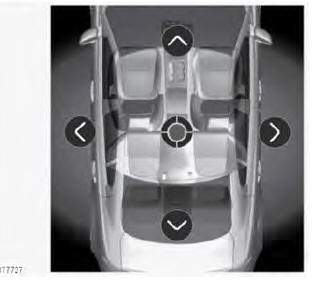
Touch the arrows to move the sound focal point to the desired area of the vehicle.
Alternatively, touch the sound focal point and drag it to the required position or touch anywhere on the vehicle graphic and release. To return to the default setting, touch the sound focal point.
To adjust the Bass/Mid/Treble settings:
- Touch + or - to adjust the Bass, Mid or Treble levels. Alternatively, touch the slider bar and drag or touch anywhere on the bar and release.
To switch between Balance/Fader and
Bass/Mid/Treble settings: .gif)
- Touch the icon to move from the Bass/ Mid/Treble screen to the Balance/ Fader screen.
- Touch the icon to move from the Balance/Fader screen to the Bass/ Mid/Treble screen.
To adjust the Speed dependent volume, select from the following options: Off, Low, Mid or High.

