Land Rover Discovery: Cellular Phone
COMPONENT LOCATION - INCONTROL TOUCH AUDIO SYSTEMS

- Microphone
- Audio Amplifier Module (AAM)
- Audio Head Unit (AHU)
- Touch Screen (TS)
COMPONENT LOCATION - INCONTROL TOUCH PLUS AND INCONTROL TOUCH PLUS WITH MERIDIAN SURROUND AUDIO SYSTEMS
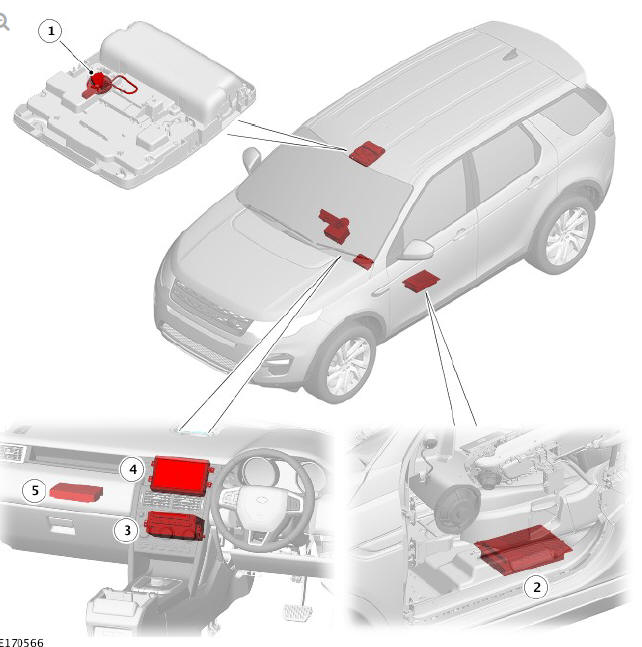
- Microphone
- Audio amplifier Module (AAM)
- Integrated Audio module (IAM)
- Touch Screen (TS)
- Telephone Interface Module (TIM)
OVERVIEW
The cellular phone system uses the customers own Bluetooth capable mobile phone in conjunction with the vehicle information and entertainment system. The system is controlled by the Audio Head Unit (AHU) or the Integrated Audio Module (IAM) depending on vehicle specification. Both the AHU and the IAM have a Bluetooth antenna incorporated into the unit.
Mobile phones must be paired with the AHU or the IAM, requiring the input of a 4 digit Personal Identification Number (PIN) before they can be used with the vehicle system.
NOTE:
PIN's can be as long as 16 digits, however, 4 digits is recommended
Once paired, any mobile phone can be 'docked' to the vehicle without reentering the PIN. In addition, the last connected mobile phone will dock automatically next time it is present in the vehicle and the ignition is in power mode 6 (ignition on) or power mode 7 (engine running).
Bluetooth wireless technology allows electronic devices to communicate wirelessly through a short-range Radio Frequency (RF) network. Bluetooth wireless technology can simultaneously handle data and voice transmissions which allows the vehicle's Bluetooth telephone system to provide hands free operation of the users Bluetooth telephone.
The Land Rover Bluetooth system supports Bluetooth Hands-Free Profile (HFP), Advanced Audio Distribution Profile (A2DP) and Audio Video Remote Control Profile (AVRCP).
Bluetooth pairing of new mobile phones is achieved by selection of 'Search New' from the device list screen. The system has two pairing modes; 'vehicle to device' and 'device to vehicle'. Up to 10 Bluetooth devices can be paired to the vehicle.
The system allows the driver to make, receive and end phone calls using the Touch Screen (TS) or the left steering wheel switchpack or voice control (where specified).
The cellular phone system incorporates a new Land Rover feature which enables the driver to access their mobile phone applications (Apps) via the TS. When driving, the driver can access phone, navigation, music and voice functions (including email and SMS if 'Text to Speech' is used); when stationary, all applications except video can be operated. The TS enables TS functions, as found on the latest mobile phones. The system is compatible with iPhone 5 and later (not earlier OS) and Android mobile phones using Android 4 or later.
On vehicles with the InControl Touch Plus and InControl Touch Plus with Meridian Surround audio systems, the user interface of the mobile phone is displayed on the vehicle TS through a Telephone Interface Module (TIM).
The TIM reads the mobile phone data, displaying it on the vehicle TS. The TIM is compatible for both Apple and Android mobile phones, enabling the TIM to have a standard connection to both devices by having a single data transfer USB port.
On vehicles with the InControl Touch audio systems, the user interface of the mobile phone is displayed on the vehicle TS through software integral with the Audio Head Unit (AHU). The AHU integral software reads the mobile phone data, displaying it on the vehicle TS. The AHU software is compatible for both Apple and Android mobile phones, enabling the AHU to have a standard connection to both devices by having a single data transfer USB port.
In order to present the user interface of a mobile phone touch screen onto the vehicle Touch Screen, a 'Launcher App' must be installed on the mobile phone to enable the transfer of the user interface from the mobile phone to the vehicle Touch Screen. The mobile phone must also be connected via the applicable Universal Serial Bus (USB) port in the portable audio interface panel.
The InControl 'mobile phone App' allows the user to check vehicle related information, for example; fuel level, locating the vehicle in a car park and download journey logs using their Apple or Android mobile phone App.
The InControl mobile phone App is downloaded from the Apple App Store or Google Play. The mobile phone App can be updated on a regular basis, adding new features and services as they become available. The Land Rover InControl App has three main areas; Remote, Secure and WiFi, which offer options providing safety, security, connectivity and convenience functions.
The InControl App uses the vehicle Telematics system and WiFi for connectivity.
Cellular Phone - DESCRIPTION
Description
AUDIO HEAD UNIT (AHU) - INCONTROL TOUCH AUDIO SYSTEMS
The system comprises:
- Audio Head Unit (AHU)
- Touch Screen (TS)
- Microphone
- Left steering wheel switchpack
- Audio Amplifier Module (AAM).
The AHU is located in the center of the instrument panel, below the TS.
The AHU is connected to the TS via an APIX2 connection and to the Audio Amplifier Module (AAM) with hardwired connections in order to provide the phone features in the vehicle.
When the Bluetooth mobile phone is specified, the AHU supports the Bluetooth mobile phone functionality and audio streaming. Bluetooth mobile phone software and a Bluetooth antenna are located within the AHU. The software within the AHU processes the Bluetooth wireless signals from the users Bluetooth mobile phone and allows audio output, voice input and data display on the TS.
A directional type microphone is fitted to the driver side of the overhead console so that it is directed towards the driver. The microphone is hardwired to the AHU. The microphone is also used by the voice control system for phone, navigation and audio system operation. The AHU has an integrated noise suppression and echo cancellation system for hands-free telephone use.
Bluetooth Pairing
A paired mobile phone or media device can be connected for different uses, telephone or music.
NOTE:
The process of pairing and connecting a Bluetooth media device with the vehicle using the media device, will vary depending on the type of media device.
When the ignition on (power mode 6), the AHU will automatically try to reconnect to a previously paired Bluetooth mobile phone or media device if it is within range of the AHU. If the mobile phone or media device is not automatically connected or to connect a new mobile phone or media device, use either of the following methods to pair a mobile phone or media device.
The pairing procedure using the mobile telephone or media device is as follows:
- Switch on the ignition (power mode 6) and make sure the TS is active
- Select 'General Settings' and then select 'Bluetooth'
- From the list, select 'Make System Discoverable'
- Switch on the mobile phone or media device's Bluetooth and make sure that the mobile phone or media device is in discoverable mode (refer to the mobile phone or media device operating instructions for information)
- A passkey number will appear on the mobile phone or media device. If the number matches the number on the TS, select 'Yes' on the TS or press 'Pair' on the mobile phone or media device
- Once the mobile phone or media device is paired it will appear on the connected device list on the TS.
The pairing procedure using the TS is as follows:
- Switch on the mobile phone or media device's Bluetooth and make sure that the mobile phone or media device is in discoverable mode (refer to the mobile phone or media device operating instructions for information)
- Switch on the ignition (power mode 6) and make sure the TS is active Select 'General Settings' and then select 'Bluetooth'
- The AHU will search for a mobile phone or media device and if found, the mobile phone or media device identification name will be displayed. If the mobile phone or media device is not found, 'No Devices Have been Found' will be displayed in the TS
- A passkey number will appear on the mobile phone or media device. If the number matches the number on the TS, select 'Yes' on the TS.
INTEGRATED AUDIO MODULE (IAM) - INCONTROL TOUCH PLUS AND INCONTROL TOUCH PLUS WITH MERIDIAN SURROUND SYSTEMS
The system comprises:
- Integrated Audio Module (IAM)
- Touch Screen (TS)
- Microphone
- Telephone Interface Module (TIM)
- Left steering wheel switchpack
- Audio Amplifier Module (AAM).
The IAM is located in the center of the instrument panel, below the TS.
The IAM is connected to the Media Oriented system Transport (MOST) ring and communicates with the TS and the Audio Amplifier Module (AAM) in order to provide the phone features in the vehicle.
When the Bluetooth mobile phone is specified, the IAM supports the Bluetooth mobile phone functionality and audio streaming. Bluetooth mobile phone software and a Bluetooth antenna are located within the IAM. The software within the IAM processes the Bluetooth wireless signals from the users Bluetooth mobile phone and allows audio output, voice input and data display on the TS.
A directional type microphone is fitted to the driver side of the overhead console so that it is directed towards the driver. The microphone is hardwired to the IAM. The microphone is also used by the voice control system for phone, navigation and audio system operation. The IAM has an integrated noise suppression and echo cancellation system for hands-free telephone use.
Bluetooth Pairing
A paired mobile phone or media device can be connected for different uses, telephone or music.
NOTE:
The process of pairing and connecting a Bluetooth media device with the vehicle using the media device, will vary depending on the type of media device.
When the ignition on (power mode 6), the AHU will automatically try to reconnect to a previously paired Bluetooth mobile phone or media device if it is within range of the AHU. If the mobile phone or media device is not automatically connected or to connect a new mobile phone or media device, use either of the following methods to pair a mobile phone or media device.
- Switch on the ignition (power mode 6) and make sure the TS is active
- From the 'Home' menu on the TS, select 'Audio/Video', then select 'My Music'
- Select 'Bluetooth' on the TS
- When the menu appears in the TS select 'Change Device'
- Select 'Device to Vehicle' in the TS (the IAM Bluetooth is discoverable for 3 minutes)
- Using the mobile phone or media device, select 'Bluetooth' or 'New Paired Devices'. (refer to the mobile phone or media device operating instructions for information)
- 7. When the IAM Bluetooth is discovered, follow the on-screen instructions and select 'Yes' when prompted, to confirm the pairing. Either your mobile phone or media device or the IAM will ask for a Personal Identification Number (PIN). When prompted, enter a PIN and select 'OK' on the TS to confirm
- Enter the same PIN into the mobile phone or media device
- Once the mobile phone or media device is paired and connected to the IAM, a confirmation message is displayed, before switching to the 'My Music,' Bluetooth screen
- Some media devices do not automatically connect and must be manually connected via the media device or by using the 'Change Device' option in the TS.
LEFT STEERING WHEEL SWITCHPACK
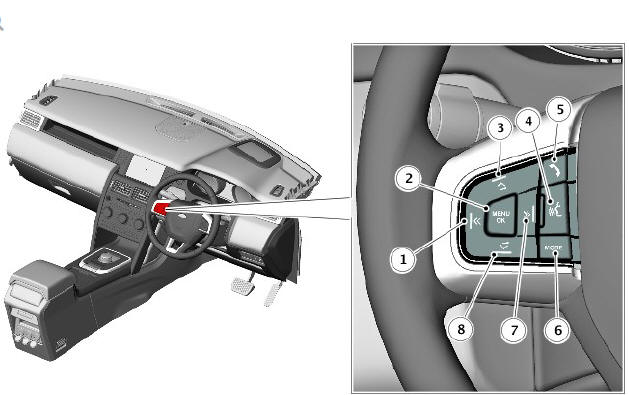
- Scroll down telephone list switch
- Menu/OK switch (instrument cluster menu control)
- Volume increase switch - Press to increase the volume when in a call, scroll up a displayed list or number listed for a stored contact.
- Voice control switch
- Telephone answer/end call switch. Press and release to dial a
number/contact.
Press and release to access the last 10 dialled list. Press and hold to access the phonebook list view.
- Mode switch
- Scroll up telephone list switch
- Volume decrease switch. Press to decrease the volume when in a call or scroll down a displayed list or number listed for a stored contact.
The left steering wheel switchpack is located on the left side of the steering wheel.
On the InControl Touch systems, the switches are a resistive ladder type which apply a different voltage via a Local Interconnect Network (LIN) bus to the Audio Head Unit (AHU) in response to different switches being pressed.
On the InControl Touch Plus system and the InControl Touch Plus with Meridian Surround system, the switches are resistive ladder type which apply a different voltage to the via a LIN bus to the Touch Screen (TS) in response to different switches being pressed.
The left steering wheel switchpack controls the following telephone switch functions:
- TELEPHONE - press to answer or end a call.
- MODE - Press repeatedly to scroll through all audio/video sources
- " Short press up:
- when telephone is in use, press to scroll up lists of calls or phonebook entries.
- " Short press down:
- when telephone is in use, press to scroll down lists of calls or phonebook entries.
- Volume increase for any audio source
- Volume decrease for any audio source.
The MENU/OK switch is for use with the instrument cluster menu.
For additional information, refer to: Instrument Cluster (413-01 Instrument Cluster, Description and Operation).
For further details on the audio switches refer to Audio system.
For additional information, refer to: Audio System (415-01, Description and Operation).
For further details on the voice switch refer to Voice Control.
For additional information, refer to: Voice Control (415-01, Description and Operation).
TELEPHONE INTERFACE MODULE (TIM) - INCONTROL TOUCH PLUS AND INCONTROL TOUCH PLUS WITH MERIDIAN SURROUND SYSTEMS ONLY

- Connector - battery power, ground and CAN bus
- Connector - USB input from portable audio interface panel
- Connector - LVDS to Integrated Audio Module (IAM)
- Not used
- Connector - LVDS to Touch Screen (TS)
The Telephone Interface Module (TIM) is located behind the instrument panel, above the glovebox.
The TIM provides the data transfer interface between the mobile phone and the Infotainment system. The user interface data of the mobile phone is transferred to the vehicle Touch Screen (TS) through the TIM. The module reads the mobile phone data and displays it on the vehicle Touch Screen.
Touch Screen events are fed back to the mobile phone in the same manner.
The TIM receives and transmits event and video data from/to the mobile phone via a USB connection. App video data is output from the TIM, through an LVDS connection, to the Touch Screen.
MICROPHONE
The directional type microphone is fitted to the driver's side of the overhead console so that it is directed towards the driver.
It is connected to the AHU or the IAM for hands free telephony and voice control systems. The AHU and IAM have an integrated noise suppression and echo cancellation system for hands-free telephone use.
PORTABLE AUDIO INTERFACE PANEL

The portable audio interface panel is located in the floor console below the stowage compartment lid. The portable audio interface panel has a Universal serial Bus (USB) port for connection of a mobile telephone to the audio system AHU or IAM. The USB port is identified by a yellow coloured symbol adjacent to the port.

